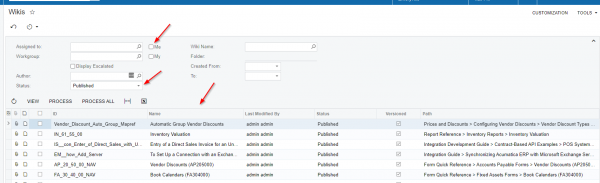By using this website, you agree to our Terms of Use (click here)
If you haven't used Wikis yet in Acumatica, I definitely recommend checking it out.
Acumatica Wikis behave like other Wikis you might be familiar with: SharePoint Wikis, Wikipedia, etc.
The entire Help in Acumatica is made using Acumatica Wikis. That means you can modify anything in the Help which is pretty cool.
But the purpose of this Discussion Topic is to jot down some notes about creating a Company Wiki Dashboard with instructions for the Acumatica users in your company.
The goal is to have all users land on a Company Wiki Dashboard when they login to Acumatica. That Dashboard will have a bunch of cool things for them regarding Acumatica.
Let's get started.
1. Use the Wiki (SM202005) screen to create your own library of Wiki Articles. Personally, I wish this screen was called "Wiki Library" instead of just "Wiki", but it's not unfortunately.

Note the Sequence field highlighted in the first screenshot above. By setting it to 1, your Wiki Library will appear on the top when you click ? -> Acumatica Educational Resources.
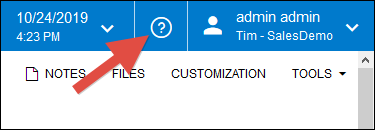


2. To create your first Wiki Article, click on the Company Wiki box in the screenshot above and then click the + button to create a new Wiki Article:

3. Make sure you change the Parent Folder, uncheck the Hold checkbox, and then you can type up your Wiki Article using fancy formatting (including pictures):

4. Now we're ready to put our Wiki Article on a Dashboard. First we need to create a Dashboard using the Dashboards (SM208600) screen.

5. Next, we need to make our Company Wiki Dashboard appear by default in the Dashboards Workspace by default using ... -> Edit Menu and checking of the Dashboard to appear on the Quick Menu:


6. Next, I want the Dashboard to be the first thing listed on the menu, so we create a new Category called My Company Stuff using MENU SETTINGS -> ADD CATEGORY and drag the Category into the first position.

7. Then we put our Dashboard into the new My Company Stuff category that we just created:


8. Things are looking a lot better with My Company Dashboard listed first on the Dashboards Workspace, but we also want the Dashboards Workspace to be listed first. Right now it's not.

9. Fix that by clicking the three dots and dragging the Dashboards Workspace all the way to the top:

10. Now our Company Wiki Dashboard is the first thing listed on the Acumatica menu, but we still need to add something to it so click into the it:

11. We can use DESIGN, then add a new widget, then Wiki Page, then set the Wiki Article to "Main Article".



12. Voila, a beautiful landing page inside Acumatica that can contain all sorts of useful information, pictures, and links to other resources like training videos:

13. For the final touch, use the Users (SM201010) screen to make Company Wiki Dashboard the Home Page for every user so it's the first thing they see when they login to Acumatica:

Tim,
Thanks for tutorial. The last step (setting the home page for everyone) doesn't seem to work on 2019 R2, not even for the administrator. I've cleared the user profile home page settings to allow the global default to show to no avail.
I've used a non-admin user and the dashboard wiki page does display for the user but not as a default home screen.
If I figure something out I'll update my post.
Hi Tim,
I am a big fan of the Wiki, below is an article on adding videos to wiki pages
Hey @spoonymac, sorry, I meant set the homepage for each user individually. I didn't realize that the Site Preferences field was a global default, I thought it was only a default for new users. Thanks for sharing that trick.
Thanks @carl-brooks for the trick about embedding videos. If more companies took the time to record training videos and embed them in Acumatica Wikis, it would be like an insruance policy on their Acumatica investment. Good training material is essential to keeping people using Acumatica correctly.
Hi @jbeck,
I just did this in Acumatica 2020 R2 (20.204.0032). See if this works for you.
1. On the Wikis (SM202025) screen, filter on Name to find the Wiki Article and click the VIEW button.
2. Click the Edit Current Article button like in your screenshot:
I started with wikis, So I followed your instructions, and on step 2 nothing happen after clicking on the My Company Wiki library. I went to check on the Wiki Site Map screen and my Wiki is not listed. Do you have any recommendations to troubleshoot this? Thank you
I've been trying to figure out how to export the flow dashboards from my demo instance for an hour. Whats the easy way to do this?