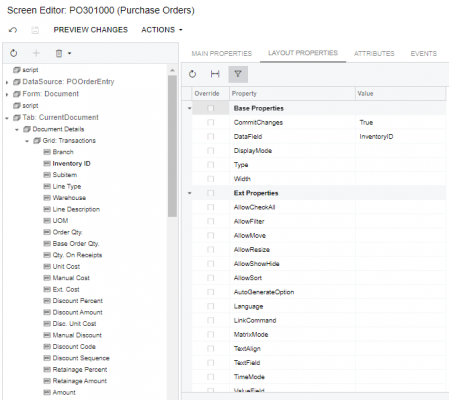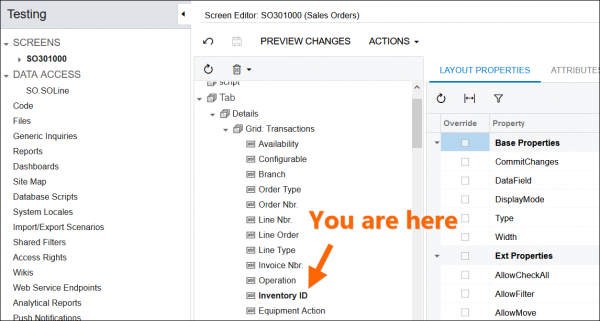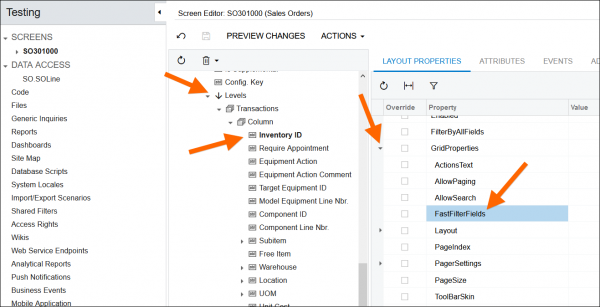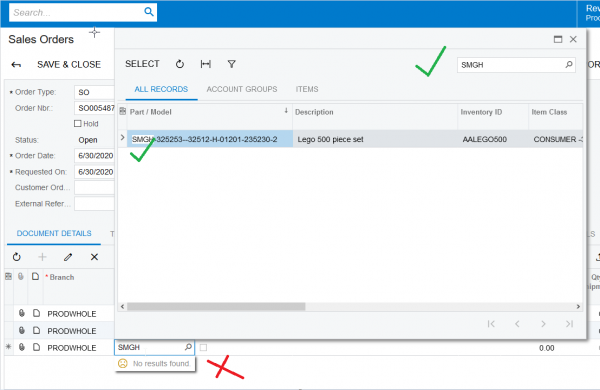By using this website, you agree to our Terms of Use (click here)
Hey Everyone,
I'm looking into my selectors for fields right now and when I bring up my selector for kit assemblies, it shows me the item id for the assembly, but you cannot search out assemblies by item ID. I can search assembly numbers and descriptions, but not the elusive inventory item id. I assume this is a reasonably straight forward toggle I'm missing as adding new fields to selectors is a snap. Anyone know how to enable the field to be searchable?
P.S.: I know you can search in the column headers, but this is slow and tedious when doing larger projects/maintenance on a set of assemblies for a given item.
Thanks for your help everyone.
As far as I know, magnifying glass selectors only search the ID and Description consistently across the system. You might try StackOverflow though to see if a developer knows of a way to enable the search on additional fields.
Also, I do know how to configure the Universal Search, the search field on the top of the Modern User Inferface. But I don't think that's what you're looking for.
Thanks Tim,
I have a few instances where other fields are also searchable (customer ref# on SO's is one example). When I get some time, I'll try hitting Stack Overflow. I was really hoping this was like a checkbox somewhere in a customization.
Good News Everyone! This is really easy to do. If you have a customization for the screen containing the selector, open it.
Finding the ID of the field you want to make searchable:
Find your selector in the Data Access panel for your screen. If you don't see it, click add field, change attributes of base field, find your selector (mine was RefNbr in the IN.INKitRegister table). Now, highlight your selector and click "Selector Columns" at the top. You'll be shown all the columns in your selector. Write down the one you wish to make searchable.
Making the field searchable:
On the left, under the SCREENS tab, select your screen (Mine was IN307000 Kit Assembly). In the layout editor, find your selector and highlight it.
My path was Form:Document -> Column1 -> Reference Nbr.
You should see an Ext Properties view on the right, under there is a GridProperties field, expand that field and find FastFilterFields. Now add the name of the field you wish to make searchable (Note that the first letter should be capitalized). If you have multiple fields, use a comma to separate them. Now Save and Publish. Open a fresh new tab with your screen in it and ensure the new column is searchable.
Link to my StackOverflow post: Stack Overflow Explanation
Wow, that's awesome! Thanks for sharing Michael!
Hey @michael-hansen,
Just wanted to say thanks for posting your solution. I was Googling for how to do this same thing and was brought to this Discussion Topic.
In my case, I was actually able to add a custom field to the Stock items (IN202500) screen, then add that custom field to the DOCUMENT DETAILS -> Inventory ID selector on the Sales Orders (SO301000) screen. You can see that my custom field is now searchable by default:
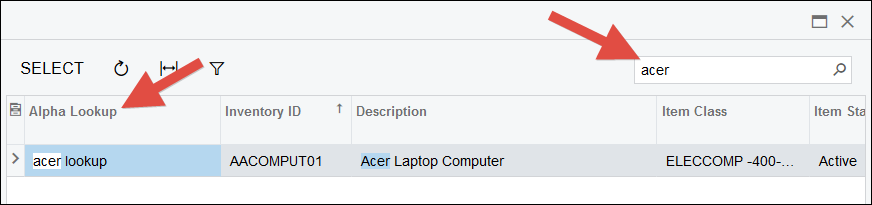
The key was this here Discussion Topic, especially the screenshot from StackOverflow which I'm reproducing here:
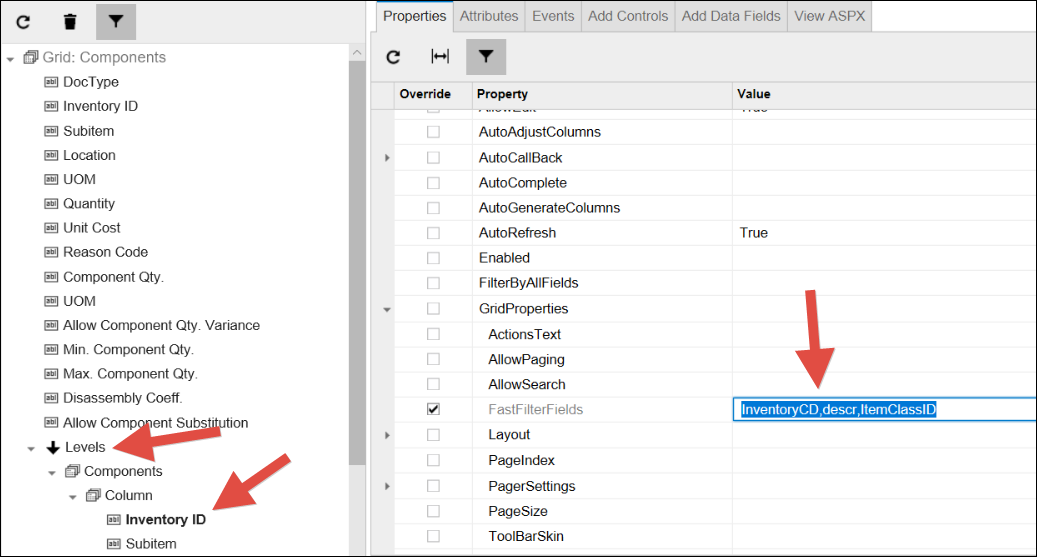
Note that the FastFilterFields option is actually indented underneath the GridProperties option.
Also note that before using FastFilterFields I had to add my custom field to the selector by using CUSTOMIZATION -> Inspect Element on the screen, then ACTIONS -> Customize Data Fields, then SELECTOR COLUMNS, then ADD COLUMNS, then CUSTOM, then checking the box next to my custom field:
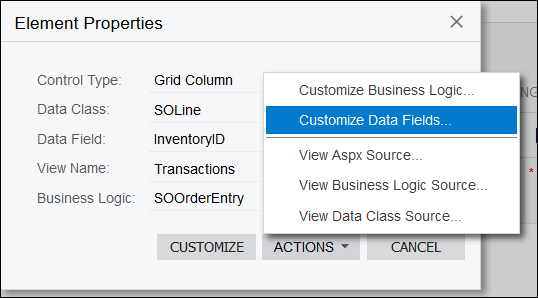
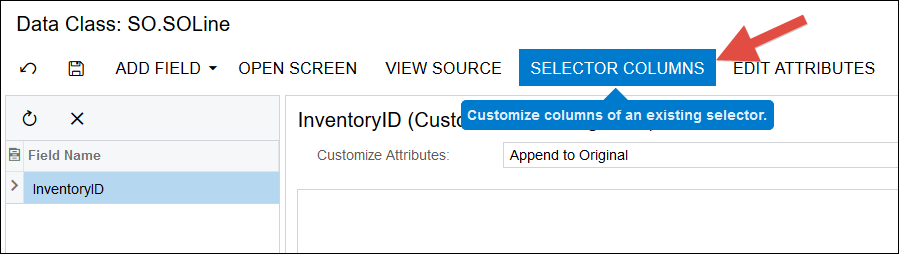


Nope, but this interests me as well. We use alternative ID's a lot and this would be handy in my sandbox.
I'm not sure if you can customize the "Quick Search", but, even if you can, there is currently this limitation:
https://community.acumatica.com/ideas/ACU-I-2274