By using this website, you agree to our Terms of Use (click here)
Acumatica comes with a default site logo that appears in the upper left-hand corner:
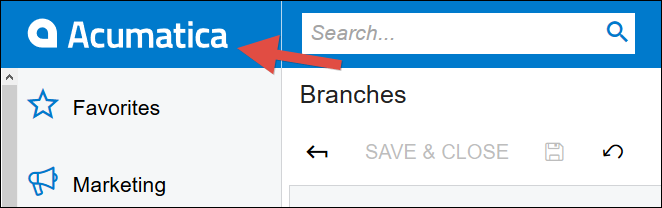
You can change this image by uploading a new image into the SITE LOGO area of the VISUAL APPEARANCE tab on the Branches (CS102000) screen.
The recommended Width is 210px and the recommended Height is 50px for the image.
Many times, I just want to make an image that says "TEST" for use in a Test Tenant or maybe something like "2019 R2" to describe the version of Acumatica in use on that Instance.
But it's a pain to create an image with the correct size, color background, and nicely aligned text.
Thankfully, there is a cool free site that you can use to do this.
Here is a starting point for an image that says "TEST" with the default Acumatica blue background.
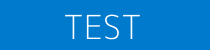
I created this image with this URL:
https://dummyimage.com/210x50/007ACC/FFFFFF&text=TEST
If you click that link it will give you an image to download that is perfectly formatted for Acumatica.
If you want to change the background, change 007ACC in the URL to whatever hex color value you want.
If you want to change the text, change TEST in the URL to whatever you want to say on the image.
You can even type more stuff and the font size will automatically scale down like this:
https://dummyimage.com/210x50/007ACC/FFFFFF&text=TESTING%20TESTING%20123
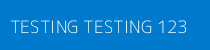
Pretty cool huh?
