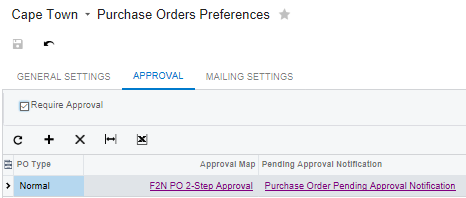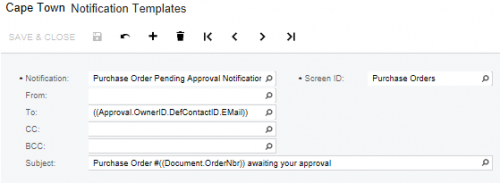By using this website, you agree to our Terms of Use (click here)
Is it possible to create a tree on the approval maps screen?
Hi Lindsay,
Yes, you can build a tree structure. It will go through the tree from top to bottom and stop at the first place that is true.
Here is an example of what it might look like:

Hi
I have a question regarding pending approval notifications for a multi-stage approval process. I'm using workgroups in the approval process and want the pending approval notification to be sent to all the members of the workgroup. I currently have the recipient set to "((Approval.OwnerID.DefContactID.EMail))" in my notification template which will obviously only send to the owner. Hope someone out there has done this before?
Kind Regards - Grant
Hi Grant,
Do you have something set in the Pending Approval Notification column of the APPROVAL tab on the Accounts Payable Preferences (AP101000) screen like this

@mikelupro - Good point. It would be more correct to say that it works its way through the true conditions until it reaches a true condition that has something in the Workgroup or Assign to columns. Then it stops and assigns it to that Workgroup/Person. Actually, I used to think that it would always stop if the Type is set to Assign and that you had to use a Type of Group if you wanted to create folders of conditions, but I just tested in 17.207.0029 and that doesn't appear to be the case. It treats a Type of Assign the same as a Type of Group if the Workgroup and Assign to columns are empty.
@grant-reid - Ah, now I understand what you mean. I'm not sure if there is a way to grab the email addresses of everyone in a Workgroup on the Company Tree. It seems to me like you have to assign the approval to someone and get the email off of their employee record. But, one workaround to consider would be to create a "dummy" employee in each Workgroup and assign the approval to that "dummy" employee. Then, in the Email field for that "dummy" employee, you could populate all of the email addresses for everyone in the Workgroup. I'm not sure how long the field is, but if you run out of room you could probably extend it with a customization. I did a test by separating the email addresses with semicolons and it seemed to generate the email correctly like this:

Hi Mike
My solution is not ideal and is a workaround.
I still use ((Approval.OwnerID.DefContactID.EMail)) for the "To" address in the template. So I don't have to make changes to the template. What I have done is set the Owner's email address as the alias. This ensures that all members of the workgroup receive the notification.
Kind Regards - Grant
I'm pretty sure that my workaround would still work for multi-level approvals. For each approval level, you would assign the appropriate "dummy" employee in the Assign to field on the Assignment and Approval Maps (EP205000) screen.